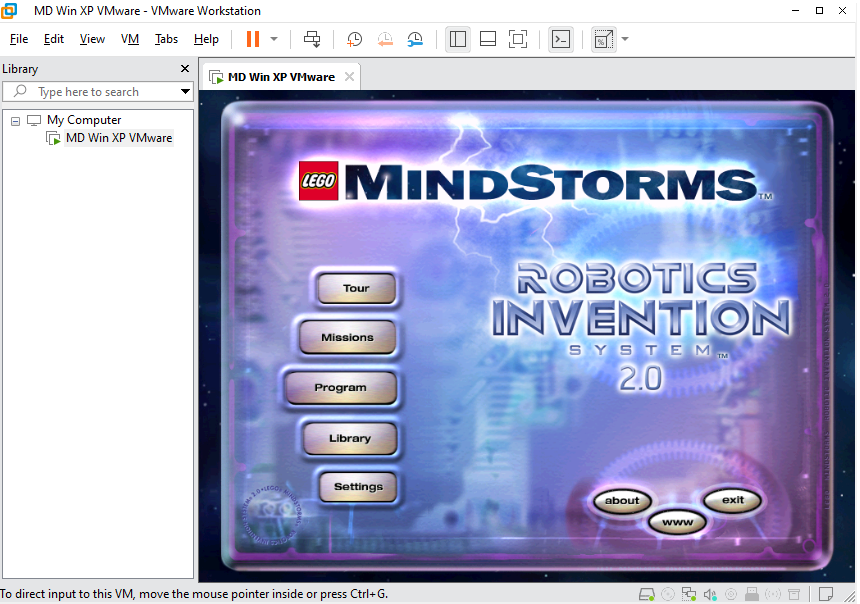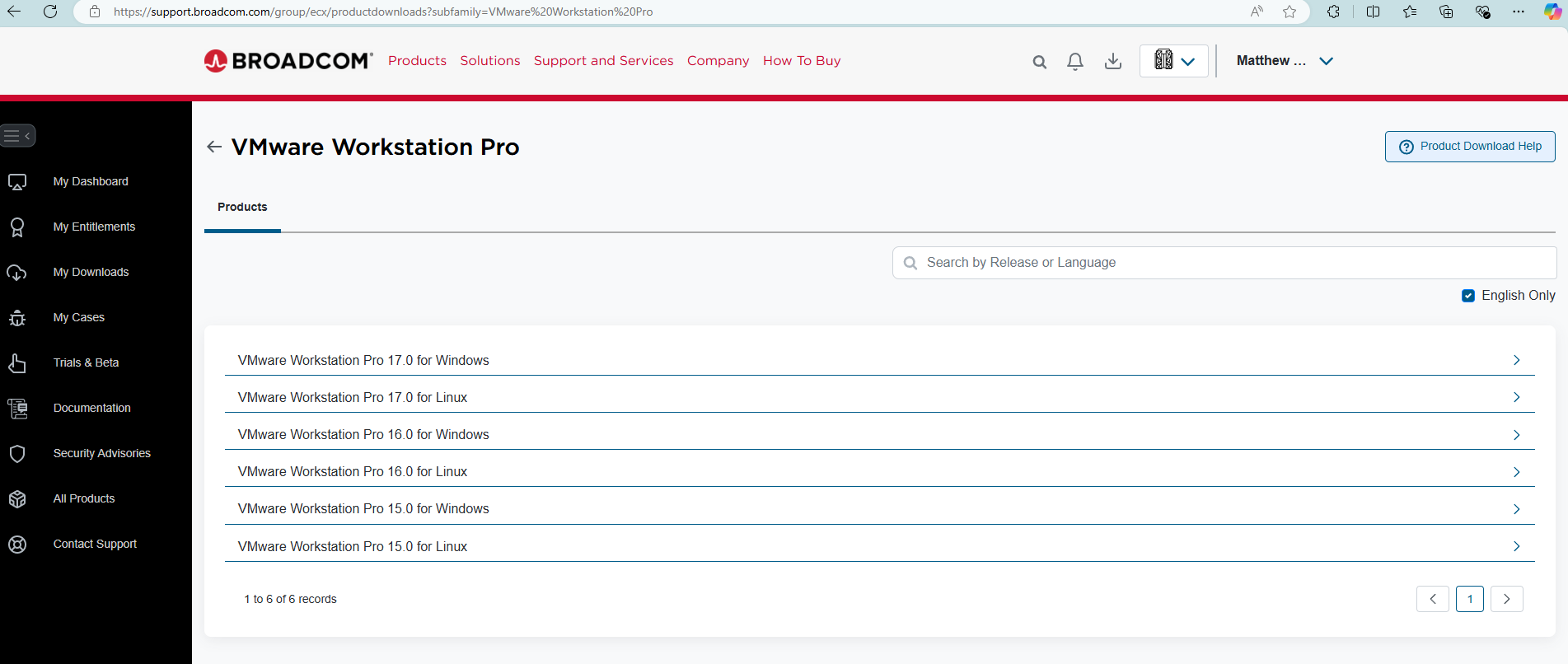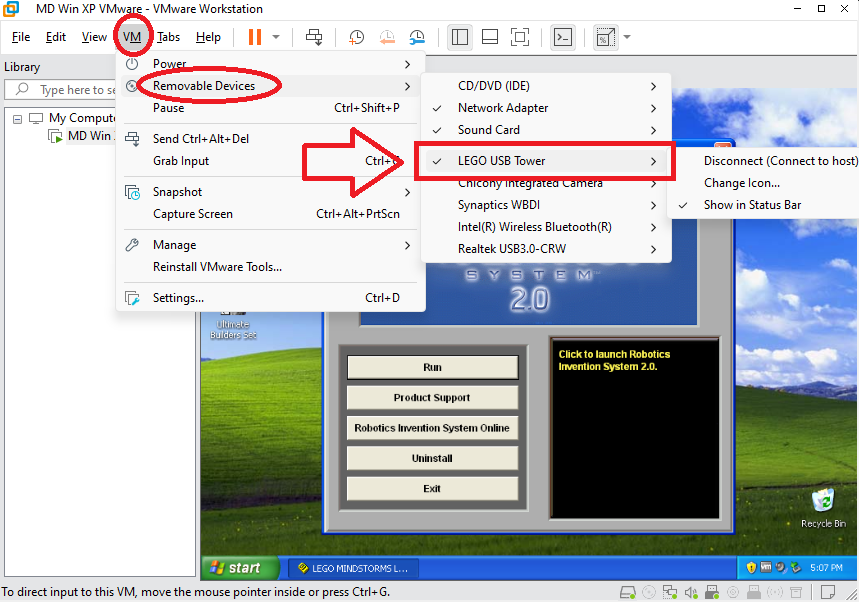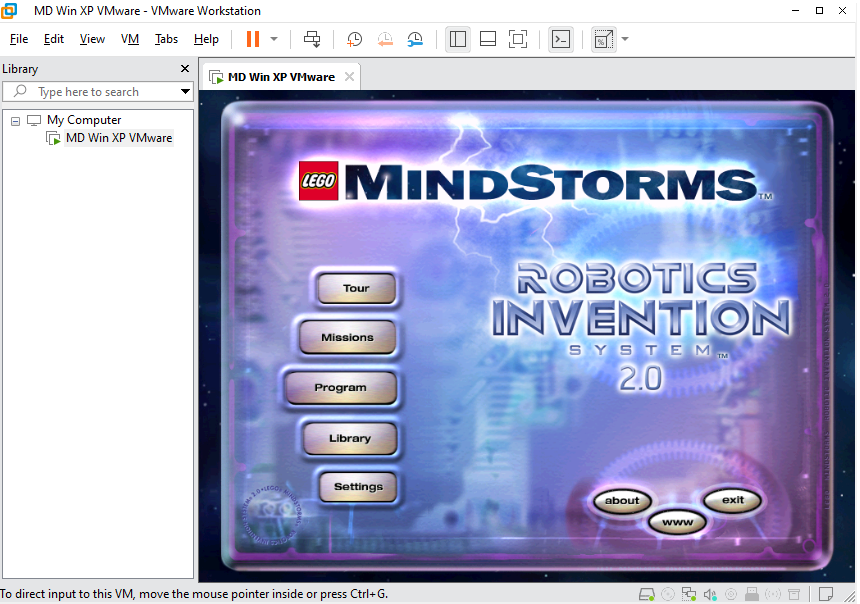Since most of the questions and answers regarding the old LEGO Mindstorms are outdated and/or not working (at least that I could find), I'll provide my solution, which worked for me as of 2024 using Windows 11 Pro, that should be applicable for current and future modern systems.
This solution is for the LEGO Mindstorms RCX 2.0 with USB infrared tower. Some steps may be applicable to other versions (please comment or edit if you try other versions).


In summary, the following steps walk you through installing a VM and installing the USB tower in the VM.
STEP 1: install virtualization software
You'll need software to run virtual machines (VMs), but note that you'll need VM software that supports USB-passthrough in order to connect the infrared tower. Options:
(not recommended) The Hyper-V software that's included in Windows 11. This is accessed via Turn Windows features on or off which you can search for in the start menu. However, it does not passthrough USB devices. There are workarounds, but they're not simple. One involves setting up RDP and passing USB devices through the remote connection; I tried this is and gave up because I couldn't get it working.
For Hyper-V, you'll need the following enabled in the Turn Windows features on or off settings
Hyper-VVirtual Machine PlatformWindows Hypervisor Platform
And if you ARE NOT using Hyper-V, then you should probably disable the above options, as they may conflict with other VM software
VirtualBox (for Windows) supports USB devices. This is supposed to work, but I tried it and couldn't get it working on my Windows 11 Pro host PC. VirtualBox showed the LEGO tower in the list of devices but gave an error when I tried to connect it to the VM. I think it was just my particular setup, so feel free to try this yourself.
VMware Workstation Pro (for Windows) supports USB devices. As soon as I plugged in the USB tower, a prompt appears asking if you want to connect it to the VM. This worked great.
How to download: VMware Workstation Pro is now free for personal use. It's a bit hard to find the download page. Since Broadcom Inc. acquired VMware in 2023 (source: Wikipedia), you'll now find the download at broadcom.com. You'll need to sign up for a free account then you'll find the download at https://support.broadcom.com/group/ecx/productdownloads?subfamily=VMware%20Workstation%20Pro shown here:
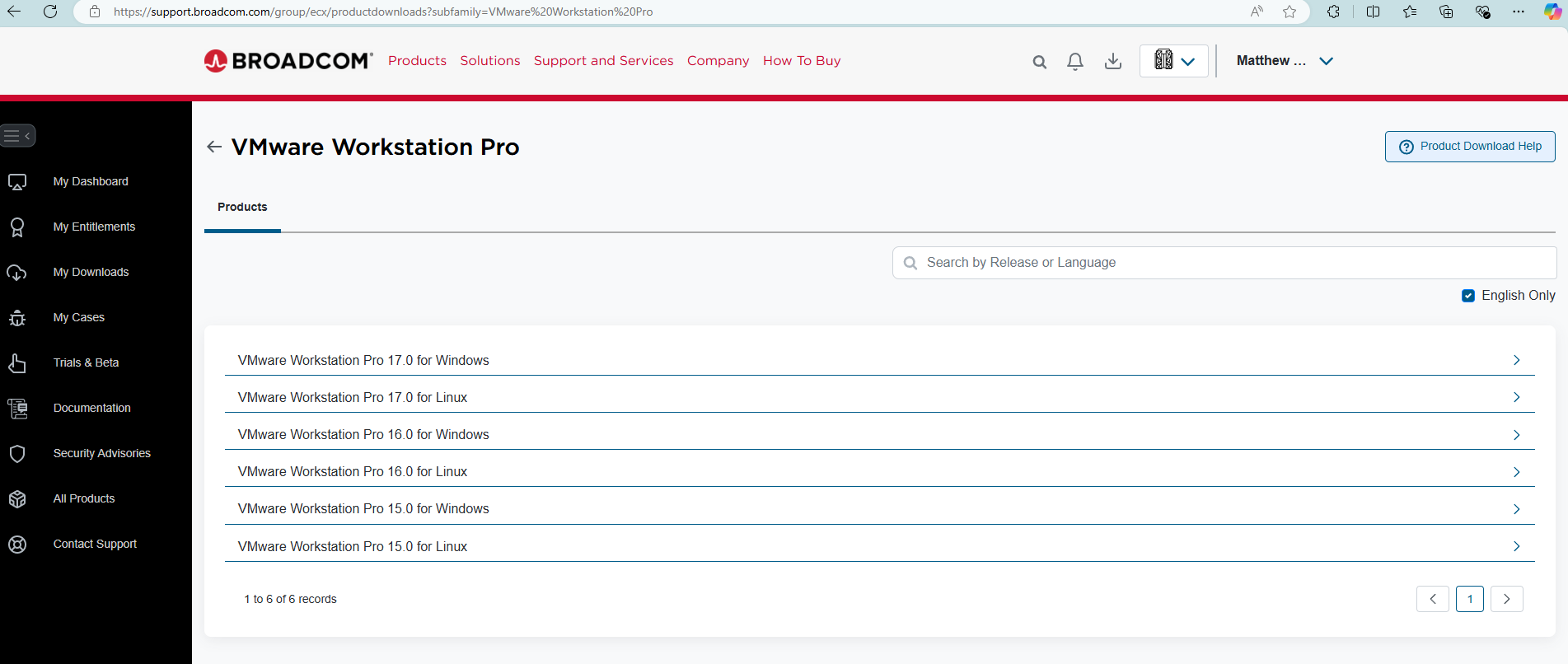
I used the first one listed, using Windows 11 Pro as the host PC.
You should be able to use other VM software on other hosts too, like linux or mac. Please report if you try these.
STEP 2: Install legacy operating system
I used Windows XP with SP3. I've seen others report success with Windows 98.
You'll need the installation disc (.iso file)--details not included here for the sake of brevity. But I'll note that there's good info over here (which I contributed to) on activating Windows XP now that Microsoft's activation servers are offline.
If it helps, my Windows XP VM was setup with:
- 1 GB memory
- 1 processor (there's known issues with Mindstorms with multi-threading, so start with 1 before trying more)
- USB Controller using USB 1.1
STEP 3: Install RIS software and drivers
If you have the original disc(s), go ahead and install them inside the VM. I found that the included driver didn't work. Instead, I found that the USB tower only worked once I installed updated drivers found here called Tower driver version 1.0.50.164. For ease of getting these files into the VM, I packaged up the driver into an iso file which you can download at github here. You can attach the iso file to the virtual CD drive.
Here's what it looks like once setup in VMware:
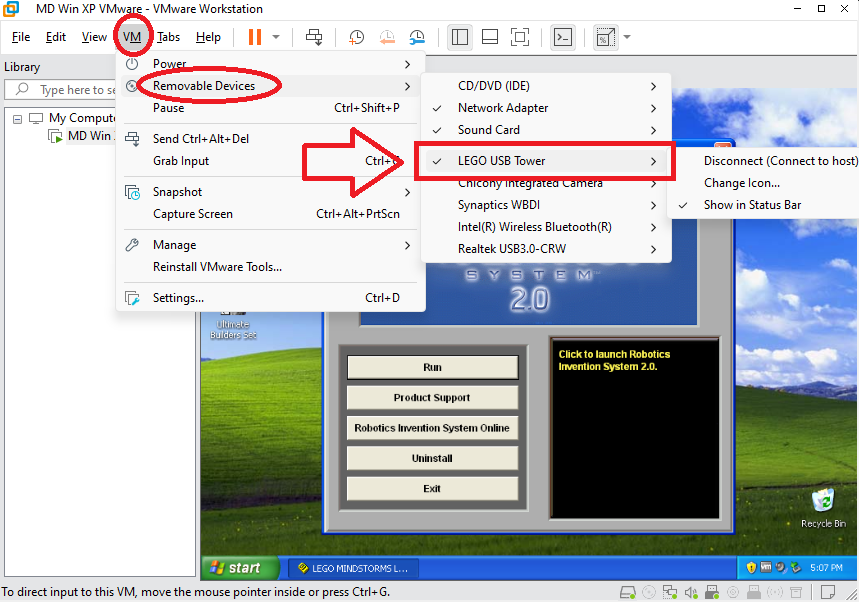
The host PC does not need any drivers installed, but it should detect the USB tower nonetheless.
STEP 4: Open RIS and configure the tower in the settings
Open the RIS software and run through the config wizard in the Settings menu. You'll need your RCX brain powered-up and sitting in front of the infrared tower. After that, you should be good to go. Good luck!